Five Best Tricks to resume broken links in IDM
First Trick
1. Firstly open idm and there right click the file you want to download.
2.Click on resume the download.Some thing like below appears thereafter.
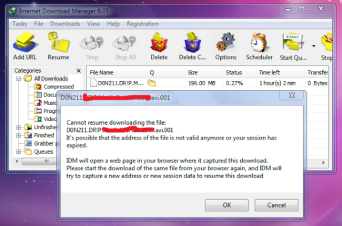
3.Now right click on the download you want to resume and select properties.

4.Then copy the Address and paste it in a web browser. Then right click on the Copy the Link Location and copy the newly generated link.

5. Then in the Properties of the Download in the Internet Download Manager. Copy that link to the Address value.

6.Now go to the Download list and select resume download.
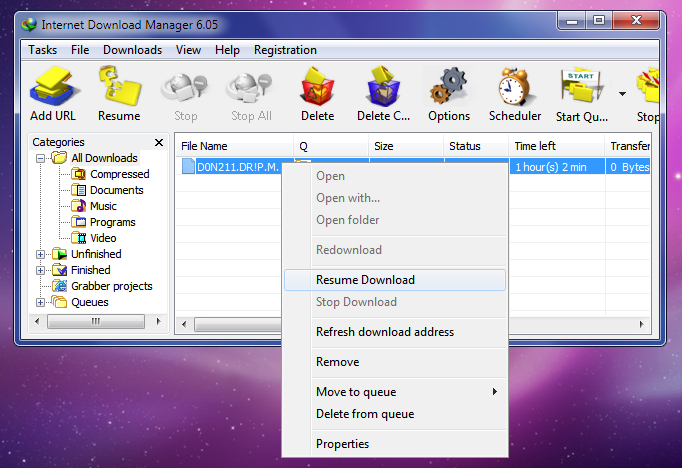
7.That’s it. Now you’ll see the download will resume.

Second Trick
1. Open the same file in the browser, click to download it again, when dialogue window appear select to “download it later”. (Check to ensure that the file must have the same file size and from the same link/server).
2. Open IDM manager window and double click the file you have selected to “download later”
3. Select the full address field and press ctrl+c to copy to the clipboard.
4. Now, double click the file which has not been resuming and paste the address there which you have copied earlier in the address field press ok.
5.In the IDM manager window click the file and press resume. 90% of the resuming problems has been resolved by this little tip and trick.
third trick
This trick is for those people who get the resume capability as NO very often while downloading specially from online sites like You Tube ,Daily Motion etc.
1.Firstly start the download .If resume capability is Yes then it is wonderful .If it is no let us convert it into Yes.
2.For that firstly stop that download and go to IDM.
3.Then open the options tab in the IDM panel .
4.Click on CONNECTION .Then select max number of connections. It should be set to 8 or 16.Change its value to 1.Press OK.
5.Then restart the download again and now you must get its resume capability as YES. One more fact that your speed will not become very less as compared to original download speed.
6.After downloading the specific file again go to the same settings and change the max no of connections to 8 or 16.
First Trick
1. Firstly open idm and there right click the file you want to download.
2.Click on resume the download.Some thing like below appears thereafter.
3.Now right click on the download you want to resume and select properties.
4.Then copy the Address and paste it in a web browser. Then right click on the Copy the Link Location and copy the newly generated link.
5. Then in the Properties of the Download in the Internet Download Manager. Copy that link to the Address value.
6.Now go to the Download list and select resume download.
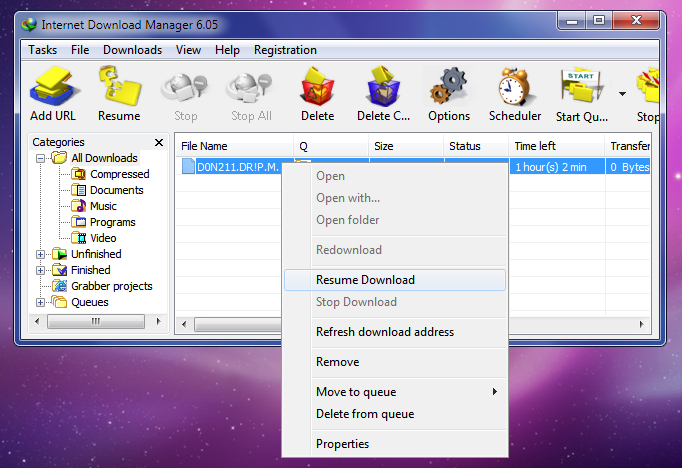
7.That’s it. Now you’ll see the download will resume.
Second Trick
1. Open the same file in the browser, click to download it again, when dialogue window appear select to “download it later”. (Check to ensure that the file must have the same file size and from the same link/server).
2. Open IDM manager window and double click the file you have selected to “download later”
3. Select the full address field and press ctrl+c to copy to the clipboard.
4. Now, double click the file which has not been resuming and paste the address there which you have copied earlier in the address field press ok.
5.In the IDM manager window click the file and press resume. 90% of the resuming problems has been resolved by this little tip and trick.
third trick
This trick is for those people who get the resume capability as NO very often while downloading specially from online sites like You Tube ,Daily Motion etc.
1.Firstly start the download .If resume capability is Yes then it is wonderful .If it is no let us convert it into Yes.
2.For that firstly stop that download and go to IDM.
3.Then open the options tab in the IDM panel .
4.Click on CONNECTION .Then select max number of connections. It should be set to 8 or 16.Change its value to 1.Press OK.
5.Then restart the download again and now you must get its resume capability as YES. One more fact that your speed will not become very less as compared to original download speed.
6.After downloading the specific file again go to the same settings and change the max no of connections to 8 or 16.
