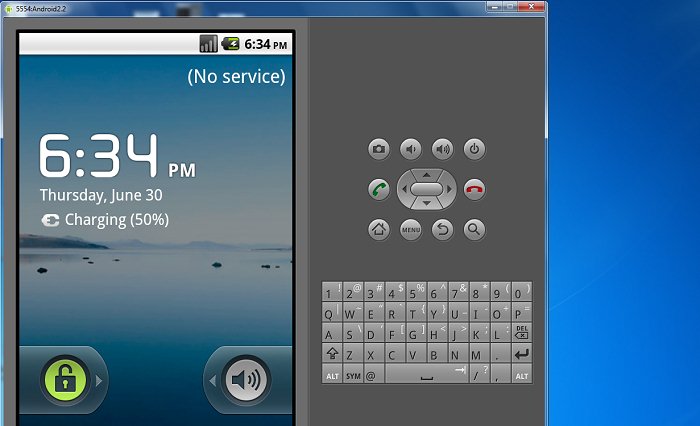 Android is the most rocking mobile OS now. Sometimes it seem like “Oh my world is ruining coz I don’t have an Android!”. Even me was frustrated before because I don’t have an Android phone. Yet I don’t have one, then how I share those Android apps? Am I just throwing stones in the dark? Nah! Not having an Android device doesn’t make your world end. There’s always a way out. Here I am sharing how to use Android in Windows. So, don’t hang up. Let’s proceed to out lesson. There are 5-6 ways I found on internet to run Android on Windows but I can’t make them working for me. So in my case, they are bullshit. While I decided to give up the search for an Android Emulator, I found one at last. After checking it for 20-25 days, I am sharing this. Note that this lesson is only for those who are not able to buy an Android device due to economic or other reasons. Also for those who just can’t buy one without having no reasons (like me :-D). This tutorial will also work with Mac and Linux OS though here I have sharing only about Windows. Getting Started You must need click here installed in your PC 1st. To download this, just visit click here and download the “Java SE 6 Update 26-JDK”. . 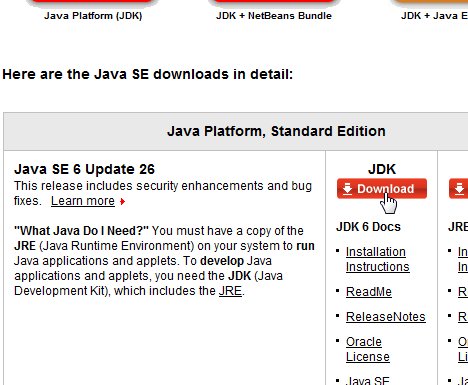 . Then install it as normal. . 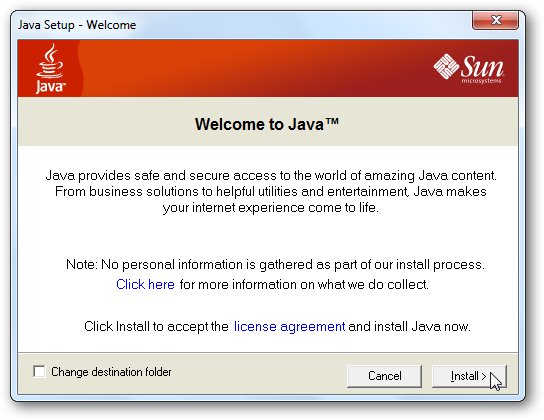 . Note: When installing Java, make sure not to install any crapware it tries to sneak in like the worthless Yahoo toolbar. . 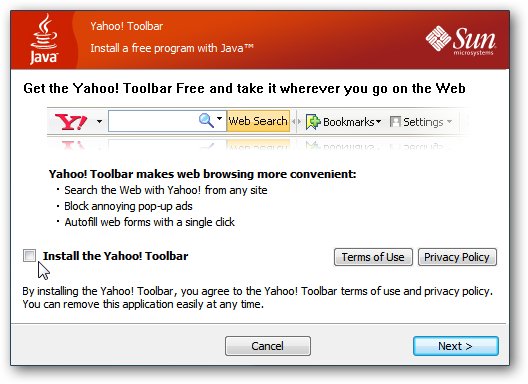 \ \Then download the click here from the developer site. Make sure to select the correct version for your computer. Here I am using .exe files for windows. .  . After downloading has finished, run the installer_r11-windows.exe (if you have downloaded other version’s, then decompress it and run setup.exe). Install it as usual. 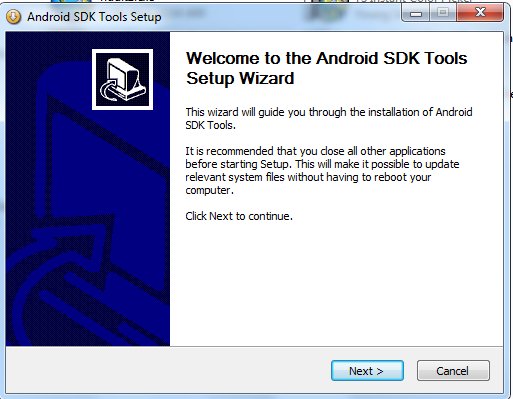 Troubleshooting: While installing, it might prompt that JDK not found (Even if you have installed it.) Don’t be panic. If you have already installed it, then just click back from the install wizard and again click next. This time it will find the JDK. Sounds silly huh? But it works this way for me. After finishing installation, run SDK Manager.exe from the installation directory. The SDK will check Google’s servers for available packages. |
Monday, 2 December 2013
tutorial
easy to Run android on PC
0
tutorial
CATEGORIES
- pc software
- pc tricks
- cool stuffs
- images
- Websites
- Hack
- Mobile tricks
- ebooks
- facebook tricks
- Usefull
- facebook hack and tricks
- pc games
- android software
- ultoo 2013
- mobile tutorial
- airtel 2013
- latest mobile review and specification
- Biography
- network trick
- tips
- tutorial
- android games
- MOBILE DOWNLOAD
- laaptu 2013
- android tricks
- amulyam tricks
- comparing
- cricket
- tata docomo
- bloggger tips
- fun reading text
- mobile browser tutorial
- reliance 2013
- airtel 2015
- earn money and recharge for free
- questionery
- ypox 2013
- NEWS
- Udemy
- airtel 2014
- amazon tricks
- best helmet design in india
- f
- get free helmet in india
- in
- ne
- o
- offers
- online shopping offer and tricks
- ringtone 2013
- special audio
- tamil songs 2013
- trending 2016
- whatsapp trick
- windows 10
- windows 8
- wwe
Click here to download
Popular Posts
-
If you lose your #mobile phone, you can #trace it without going to the police. Most of us always fear that our phones may be #stolen at any ...
-
Apparently, it is believed that Facebook does not support animated GIF images. This belief is correct to some extent. However, as yo...
